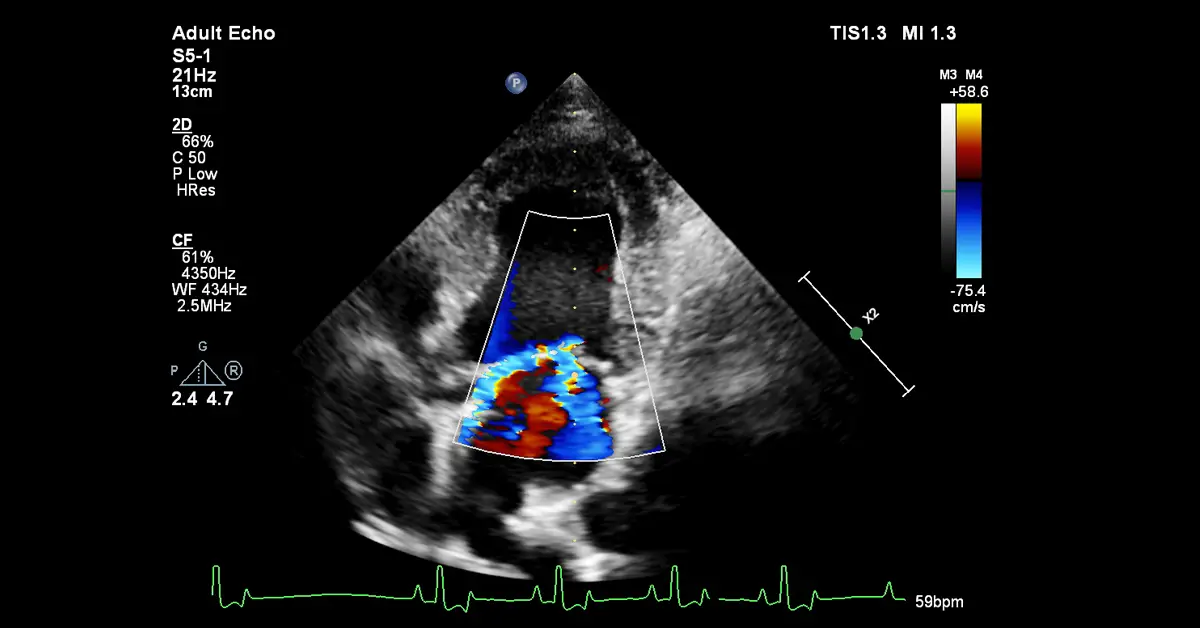Once you’ve got to grips with standard B Mode (2D imaging), you may start to feel confident to use the Colour Doppler function on your scanner, either in the abdomen to confirm blood flow or in a cardiac study. Due to the differing blood flows between an abdominal and cardiac scan it is important that you choose the correct preset on your scanner for the job. Not only will the analysis and reporting functions be different, but the background setting for each imaging mode will differ and, if you use the wrong settings, you will really compromise your scan. That said there are adjustments you will make as you carry out the Colour Doppler study to optimise for the patient.
Depending on the system you use, as you switch on Colour Doppler, you may find the touch panel will change to reflect Colour Doppler being the current imaging mode. Don’t worry, you’ll be able to press a button to quickly get the B Mode (2D) controls back. Other scanners will have the controls on the main keyboard. When you initially see the controls for Colour Doppler it can seem very imposing, but if the background settings have been set well by the supplier you possibly wont need to change to many controls. What you need to look for would be the following adjustments:
Region of Interest (RoI) position – usually the tracker ball will default to this.
Region of Interest (RoI) size – usually one of the select buttons next to the tracker ball will allow the tracker ball to switch status back and forth between position and size.
Colour Scale – look for a toggle or rotary switch which might be on the main keyboard or along the bottom of the tracker ball.
Colour Gain – usually a rotary control on the main keyboard or sometimes it’s the same button as used to activate Colour Doppler. Sometimes the main B mode gain control will switch over to Colour Gain when Colour Doppler is active (check your operators manual for this).
First make sure the tracker ball is set to adjust the size of Colour Doppler RoI box and adjust the box to suit. You really don’t want it covering the whole of the B Mode image and the bigger the Colour Doppler RoI box the more it can reduce the frame rate. A RoI box just bigger than the area on the screen you wish to scan is ideal.
Then change the tracker ball status to RoI position and move the RoI box over the area you wish to sample with Colour Doppler. So far so good.
The next adjustments are less straightforward, but we can make them easier to understand. To display Colour Doppler in the RoI box the blood flow will need to have a direction either towards (Red) or away from the probe (Blue). If the blood flow is parallel or across the probe the scanner may display some flow, but probably as both red and blue at the same time, as it’s unsure of the direction of flow. If this is the case, tilt the probe slightly to allow the scanner to pick up on a direction of flow and remember as you start with colour you are only qualifying blood flow, not quantifying it, so it’s enough just to be able to see it.
If you can see colour and it is single colour, great. If you see it but it’s a bit dark don’t immediately rush to the Colour Gain control, it may be that the colour scale is set too high, and the actual blood flow being sampled is only represented in the dark region of the colour scale. If this is the case, turn the velocity scale down to suit the blood flow. Conversely if you see opposite colour blood flow in the middle of the colour sample, you should adjust the scale upwards until it’s all one colour.
Colour Gain can also be used simply to amplify the colour image but beware of adjusting it too high as you will get a lot of noise in the format of colour speckles. If you see these turn the Colour Gain down. If you are happy that the scale is correct and you should be seeing blood flow in the Colour Doppler RoI box, it could be the gain is too low. Turn it up, but not too much, you want to avoid the noise.
There are many, many more controls for fine tuning colour, but these are the basic ones for those new to colour and just wishing to confirm blood flow.
If you need help understanding your ultrasound scanner or have new staff who require system training, please call me on 07795322354 or email info@ultrasoundscannertraining.co.uk. Head to our other blog pages for further information, hints and tips.